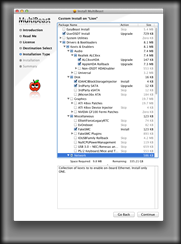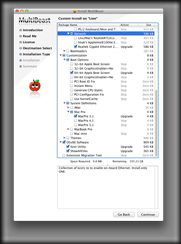Wednesday, September 12, 2012
How to resize a HFS+ partition on a Hackintosh if it's created in the middle of the drive.
So after I copied over all of my files,etc. that I wanted to keep from the old Lion partition I decided to use disk utility to delete this partition with the goal of moving the mountain lion partition to the beginning of the drive and then resizing it to fill the full drive.
That's when I ran into problems, apparently Disk utility can shrink a drive, and it can be used to expand a partition to fill the entire drive, but it can't move an existing partition to the beginning of the drive.
I know I could have just backed up the partition to a dmg and wiped the drive, created a new single partition and then restored the DMG file to it, but I wanted to see if this was possible to move the partition. Since I was able to do it I wanted to document the steps and share so anyone else who runs into this situation can also benefit from this info to move their partition and then resize it to fill the full size of the drive.
here are the steps I took.
1. downloaded current version of partedmagic bootable linux cd iso from here. http://partedmagic.com/doku.php?id=downloads
2. burned the partition magic iso to cd, inserted cd into optical drive on my system.
3. booted system to linux desktop using the partedmagic bootable cd I burned.
4. ran the partition editor shortcut on desktop.
5. chose the resize/move option in the gparted program that the partition editor shortcut opened.
6. moved the partition to the beginning of the drive, this takes quite a long time so be prepared to wait, or go do something else and check back in about an hour or so.
7. after the move is finished reboot the system and boot it from your Lion or Mountain Lion usb installer key, and use the disk utility from it to do a repair on your drive as the header will show as being slightly screwed up and will prevent you from being able to resize the drive until this is fixed. I tried to resize the partition using gparted and it didn't give me that option, which is why you need to use disk utility.
8. after running the repair you can now open the mountain Lion disk utility program and go to the edge of the partition and drag it down so it will fill the entire drive, and then click apply. this process takes a little while to finish but is much faster than the move to the beginning of the drive using gparted from the partedmagic boot cd.
Anyways I hope this information is useful for you.
I remain your obedient servant,
Doctor Evil
Wednesday, July 18, 2012
PowerMac G4 hackintosh case conversion
Here is are some pictures of the insides of my case. Please note I am still fine tuning the build so I haven't spent a lot of time on cable management and I haven't reinstalled the fan bracket and fan in the case yet.
If you want to see more pictures you will need to join the tonymacX86 forum but you can view the topic and keep up with any future changes to the build by using this link
I remain your obedient servant,
Doctor Evil 30564
Thursday, May 10, 2012
How To: Build your own "Real" Airport Card for your Hackintosh
LINK
I was able to use this info to build one for my Hackintosh, it works great
GA-Z68MA-D2H-B3 xbench and novabench benchmarks
First here is the Xbench benchmark information.
Results 175.81
System Info
Xbench Version 1.3
System Version 10.7.3 (11D50d)
Physical RAM 16384 MB
Model MacPro3,1
Drive Type ST3120026AS
CPU Test 189.92
GCD Loop 271.06 14.29 Mops/sec
Floating Point Basic 182.29 4.33 Gflop/sec
vecLib FFT 106.21 3.50 Gflop/sec
Floating Point Library 404.53 70.44 Mops/sec
Thread Test 292.53
Computation 262.80 5.32 Mops/sec, 4 threads
Lock Contention 329.84 14.19 Mlocks/sec, 4 threads
Memory Test 497.58
System 526.58
Allocate 1906.81 7.00 Malloc/sec
Fill 349.16 16976.76 MB/sec
Copy 433.15 8946.60 MB/sec
Stream 471.61
Copy 461.23 9526.42 MB/sec
Scale 451.06 9318.73 MB/sec
Add 496.87 10584.44 MB/sec
Triad 479.86 10265.48 MB/sec
Quartz Graphics Test 387.24
Line 305.42 20.33 Klines/sec [50% alpha]
Rectangle 445.79 133.09 Krects/sec [50% alpha]
Circle 330.49 26.94 Kcircles/sec [50% alpha]
Bezier 282.98 7.14 Kbeziers/sec [50% alpha]
Text 1197.70 74.92 Kchars/sec
OpenGL Graphics Test 195.85
Spinning Squares 195.85 248.45 frames/sec
User Interface Test 372.07
Elements 372.07 1.71 Krefresh/sec
Disk Test 53.34
Sequential 87.22
Uncached Write 103.54 63.57 MB/sec [4K blocks]
Uncached Write 89.35 50.55 MB/sec [256K blocks]
Uncached Read 63.91 18.70 MB/sec [4K blocks]
Uncached Read 106.78 53.66 MB/sec [256K blocks]
Random 38.42
Uncached Write 13.81 1.46 MB/sec [4K blocks]
Uncached Write 71.62 22.93 MB/sec [256K blocks]
Uncached Read 94.98 0.67 MB/sec [4K blocks]
Uncached Read 138.40 25.68 MB/sec [256K blocks]
And here is the Novabench benchmark information.
Not bad for a "Budget" Dual core Intel Pentium G620 CPU, much better scores than my old 2006 model Intel Mac Mini core 2 duo system. ;)
I remain your obedient servant,
Doctor Evil 30564
Wednesday, May 9, 2012
Gigabyte GA-Z68MA-D2H-B3 OSX Lion CustoMac Hackintosh Guide
As promised in a previous Blog post, here is my guide for installing OSX Lion on a Gigabyte GA-Z68MA-D2H-B3 based system.
First off, before you can even think about following this guide there are a few pre-requisites.
1. You’re going to need to have another working intel Mac or Hackintosh system that is capable of running OSX Snow Leopard so you can purchase Lion from the Mac App Store
2. or, you will need a working intel mac and a retail OSX Lion USB thumb drive from apple LINK
You may wonder, why do I need another working system, well this is because you’re going to need to be able to create a working bootable usb installer for your hackintosh system.
read up on what you will need to do after you’ve obtained your legal copy of OSX Lion over on the TonyMacx86 website at this LINK
OK, now that you’ve used unibeast to make your bootable usb OSX Lion we can work on getting your GA-Z68MA-D2H-B3 Hackintosh up and running.
Things that you will need to know and files you will need.
1. you need to figure out which version Bios your GA-Z68MA-D2H-B3 motherboard has. with this info in hand go to this LINK and download the matching version DSDT file and keep it handy you will need it later on. (Note: if your motherboard’s bios version is newer than the newest version DSDT file you may need to downgrade your bios to a earlier firmware version so you can get a match)
The reason you want to do this is this will help you to get a better functioning hackintosh that is able to sleep, and shutdown and reboot without causing bios resets or other issues.
Hardware Bios settings that will help your hackintosh work correctly.
- Load Optimized Defaults
- Advanced Bios Features :
- First Boot Device : USB HDD
- Second Boot Device : Hard Disk
- Init Display First : PCIE x16
- Integrated Periphericals : AHCI
- Power Management Mode : HPET 64 Bits+Power On by Mouse+Power On by Keyboard
Recommended Hardware for your GA-Z68MA-D2H-B3
My recommendation is to visit TonyMacx86’s site and use their guide to help you figure out what hardware you want to use to build your hackintosh system.
Here is the LINK
I wanted to stay under 250 US Dollars for my build so here is what I went with.
- GA-Z68MA-D2H-B3 Motherboard
- Intel® Pentium® Processor G620
(3M Cache, 2.60 GHz) - 16 GB of Patriot DDR3 PC10666 Ram
The rest of my components were recycled from my old D945GCLF Atom Hackintosh Build.
- Cooler Master CM360 Micro-ATX Case
- Apevia Java 500-Watt Power Supply
- 120GB Seagate SATA HD
- HP LightScribe DVD +/- DVD Burner
I also used a PNY XLR8 GTS 250 1GB PCI Express video card that I had left over from a upgrade to my Gaming PC instead of using the onboard video, as I’ve had good success in the past with Nvidia Video cards in other hackintosh systems.
Last but not least, while it is possible to use a PS/2 keyboard or a PS/2 Mouse (as this motherboard only has one PS/2 connector), You should stick with a USB keyboard and mouse at least up until after you’ve gotten Lion installed and have booted to the OSX Lion Desktop for the first time, as Lion will not complete the first time setup without a USB keyboard attached (possibly won’t complete it without a USB Mouse attached either, but I didn’t test this)
OK on to the installation guide.
connect the bootable USB Thumb Drive that you prepared using the unibeast installer following the directions on the TonyMacX86 website from the link I provided earlier.
go through the installation process, when the installer is finished restart your hackintosh and leave the usb key connected, on the selection screen choose your hard drive instead of the USB Lion installer and boot the system,
go to TonyMac’s site and download multibeast from here
Before you run Multibeast copy the DSDT file that I had you go download to the OSX desktop
Then Run Multibeast and select the following settings
After finishing up the multibeast installation, you should now be able to eject the USB flash drive you used to install Lion, and then reboot your Hackintosh and get it to boot into OSX.
Please note:
You will need to re-run the multibeast installer and re-install the AppleHDA Rollback kext file every time you install a OSX system update, as the OSX update will replace the AppleHDA file with the correct unmodified version of the Kext and will cause your sound to stop working until you reinstall the AppleHDA Rollback Kext.
If this is a major pain you should be able to find a cmedia chipset USB Sound card on Ebay that is natively supported in OSX Lion that you can use instead of the onboard sound.
Also I currently do not own any USB 3.0 Devices but I did install the USB 3.0 NEC / Renesas selection and didn’t have any problems with it. When I look under System Information it does show the USB 3.0 Hub on my motherboard as a ultra speed hub, so it may work. Again, I don’t own any USB 3.0 devices yet so I can’t guarantee this will work, or that it won’t cause problems if you try it and then plug in a USB 3.0 device. If you want to test it and report back I will allow the comment to show up with your results if you want to reply to this post.
I remain your obedient servant,
Doctor Evil 30564
Sunday, April 29, 2012
New Hackintosh Project: GA-Z68MA-D2H-B3
I have Purchased the following parts for my super budget build Customac Hackintosh system.
1. GA-Z68MA-D2H-B3 Socket 1155 Motherboard Version 1.3 with F9 Bios
2. Intel Pentium G620 2.6 GHz dual-core Socket 1155 CPU
3. 16 GB of DDR3 Ram
I am recycling the Case, Sata DVD burner, and sata hard drive from my old D945GCLF Snow Leopard Hackintosh system.
I've been successful with getting it up and running OSX Lion (10.7), and I am in the process of writing up a How-to guide which I hope you will find useful.
In the interim check out TonyMacX86's website LINK as I used info and software from his site to get my GA-Z68MA-D2H-B3 Hackintosh up and running.
Saturday, February 18, 2012
How to remove the special offers screensaver, ETC. off of a Kindle 3 (keyboard)
Instructions:
If you have a special offer Kindle 3 you need to do the following
to get rid of the Ads.
Note: please be careful doing this I take no responsibility for any loss or damage.
Step 1 Charge up your Kindle make sure you have a full battery.
If you are using Windows make sure the Show hidden files
option in Explorer is ticked.
Step 2 Plug the kindle into your computer via usb
(your kindle should show as a device on your computer)
and copy the kindle documents folder to your computer.
(this contains your kindle books)
Step 3 (CAUTION THIS WILL WIPE ALL INFO ON KINDLE)
(MAKE SURE YOU DO STEP 2)
Eject Kindle and Unplug kindle from usb
Reset your kindle to factory defaults - you do this by pressing
[HOME] then pressing [MENU] click settings in menu list
then pressing [MENU] then click Reset to Factory Defaults.
Step 4 Wait ... then Message about setting up Kindle appears.When you
see this message Plug kindle into your computer via usb
(your kindle should show as a device on your computer)
and find the folder on the kindle called System.
Open this folder and create a text file in this
folder called .assets (this turns off the Ads)
Step 5 Eject Kindle and Unplug kindle from usb and slide and hold the
power switch on the kindle for about 15 secs this should restart
the kindle.
Step 6 The Ads should be gone and now you can set up the kindle and
copy the documents folder that you copied in Step 2 back to the
kindle.
Enjoy the Kindle with no Ads